Realtek has been the default device driver for most Windows-based OEM computers. Original Equipment Manufacturer (OEM) like Dell, HP, and Lenovo use most of their inbuilt devices by Realtek. Realtek Bluetooth driver is the most common device that we use after Realtek Audio device. While connecting a Bluetooth speaker, keyboard, mouse, or Bluetooth headphones, we connect to fix Realtek Bluetooth device on our computer .
If your Realtek Bluetooth driver is not working well, there can be compatibility issues or Realtek Bluetooth driver issues. There are multiple ways to fix Realtek Bluetooth problem. Here in this article, we have discussed the best possible solutions to fix the Realtek Bluetooth problem manually or with the best driver updater software. Let’s begin with the manual methods!
Check for Windows Updates
The first quick solution is to check for Windows Updates. If there are pending updates to install, it may create Realtek Bluetooth driver issues. You can update the Realtek Bluetooth driver to fix the Realtek Bluetooth problem on Windows.

Step 1. Enter the Settings console with (Win + I) keystrokes.
Step 2.Select the ‘Update & Security’ option from the list.
Step 3.Access the Windows Update tab from the left panel. Hit the ‘Check for Updates’ button and Windows will scan the update library for latest updates. If it installs any critical updates, it will notify you to restart the computer to complete the installation process.
Run Hardware Diagnostic Test
Hardware diagnostic tests help you identify if there is an issue with the device hardware or device drivers. You can follow these steps to run Hardware and Device Troubleshooter.
Step 1. Press (Win + R) for the Run console, type Control and hit the Enter key.

Step 2.You will access the Control Panel window. Follow the Troubleshooting link from the list.
Step 3.Follow the View All link from the top left and you will explore all the installed devices to troubleshoot.
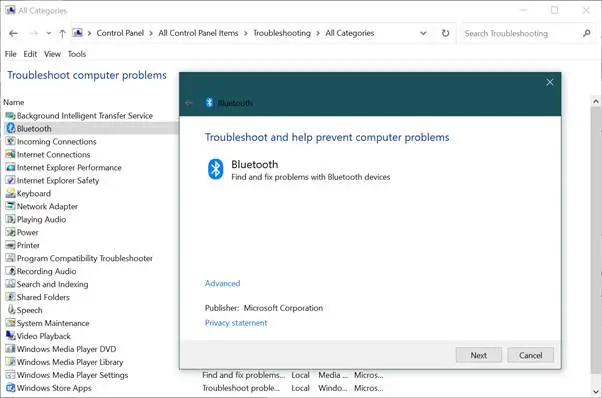
Step 4. Click on Hardware & Devices or directly click on the Bluetooth option to diagnose.
Step 5. It will scan and list out any issues or solutions. Follow the on-screen instructions to finish the hardware troubleshooter for Windows and fix the Realtek Bluetooth problem.
Read Also: How To Fix Driver Issues On Windows 11/10 PC (2022)
Restart Bluetooth Services
Every device and its driver run a service to start and stop device functionality. You can restart the device services to give it a fresh start.
Step 1.Access the Run utility with (Win + R).
Step 2.Enter services.msc and press the return key to get into the services console.
Step 3. All the devices and their associated services will be listed here. It shows the current status of the service. Scroll down and search for Bluetooth Support Service.

Step 4. Right-click on the Bluetooth Support Service and click on the Restart option. You can also double-click the Bluetooth Support Service and get into its properties. Ensure to set it as Turn On – Automatic to keep it always ON.
Update Realtek Bluetooth Driver Using Device Manager
Device Manager is a Windows inbuilt utility that can help you update Bluetooth device drivers. You need to install Windows Updates before you perform this step.
Step 1. Press (Win + R) to access the Run command window.
Step 2. Type devmgmt.msc and hit the Enter key and it will open the Device Manager utility.
Step 3. Expand the Bluetooth section to list out all the paired Bluetooth devices.

Step 4. Right-click on the Bluetooth devices and click Uninstall Device to remove the device from your computer. Once done, restart the computer and it will pull up all the latest Bluetooth device drivers from the Windows Update library. Get more guide here
Use the Best Driver Updater Software
The best solution to fix Realtek Bluetooth problems is to update the Realtek Bluetooth driver manually or with the best driver updater software. There are dozens of driver updater software available over the web. We have tested and compared the best available software to update drivers for Windows and listed the best one compatible with all devices.
Advanced Driver Updater

Advanced Driver Updater is a one-stop solution to update all the device drivers and enhance PC performance. It ensures that there is no outdated device driver on your computer. it performs a quick scan and checks for outdated, missing, corrupt, or incompatible device drivers. It has great compatibility with all the latest versions of Windows 11 and earlier versions with 32-bit & 64-bit versions.

Advanced Driver Updater has its own library of device drivers that updates itself from the device manufacturers. It takes a quick backup of currently installed device drivers before making any changes. In case of any incompatibility issues, you can always roll back the device drivers to their previous state. It is an all-in-one utility to perform overall PC optimization and keep the PC performance at its peak.
Final Words
This article on how to fix Realtek Bluetooth problems has all the manual fixes to resolve Realtek Bluetooth driver issues. The manual process is a hit-and-trial process that may or may not resolve the issue. The best software to update the Windows driver is the ultimate solution to fix all the device driver issues on your computer. Advanced Driver Updater is one of the best tried and tested utilities to fix Realtek Bluetooth problems.


