Although screen flickering isn’t a common issue in mac. But sometimes due to faulty application or some issue with the display driver the issue of screen flickering may arise. Aper from this there can be some other reasons for screen flickering like problems with the operating system or GPU. To fix screen flickering issue on Mac may be annoying for you so you need to fix it immediately. If you are a beginner then resolving this issue may be complicated for you.
There are many complex and simple ways to deal with screen flickering issues on Mac. But in this article, we will discuss some easiest and most workable ways to fix screen flickering issues on Mac. After reading this article you will be able to resolve this issue on your Mac successfully. So let’s see what these ways are.
1. Clean the junk files:–
Junk files aren’t only the cause of slow Mac performance but also screen flickering too. Gathering huge cache files may reduce the performance of your device drastically. You can easily remove these junk and cache files on your Mac by using a free cleaner for mac like Cleanmymac X.
It’s very simple to use this tool and you don’t need to pay any fee. The cleaner will automatically find the junk files through scanning and delete them from the system.
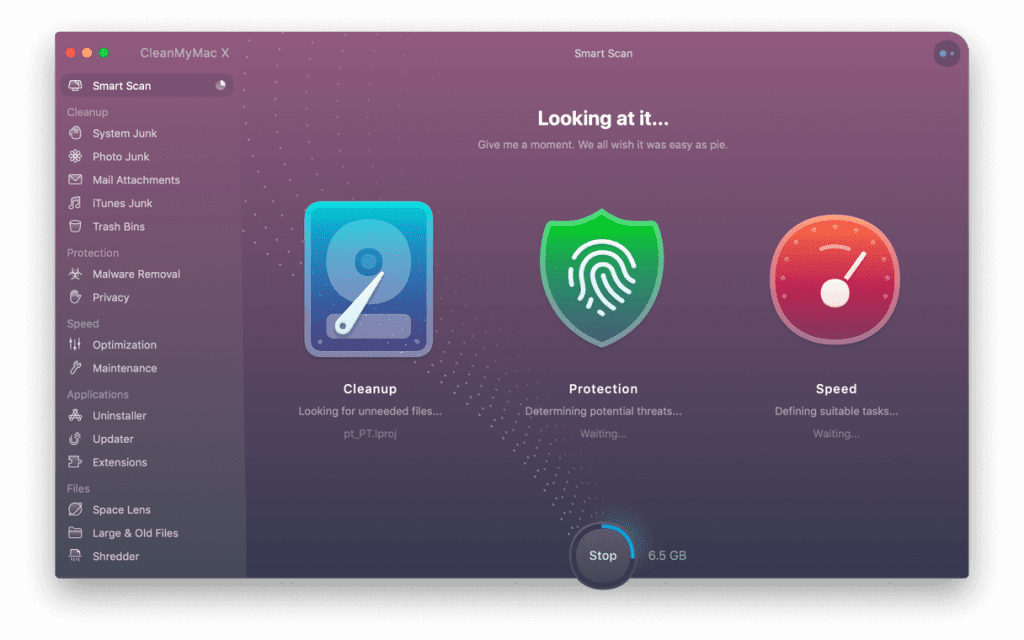
2. Change energy saver configuration:-
In many instances screen flickering can arise due to problems with energy saver settings. The GPU of your system is interconnected with the battery settings. So any issue with battery settings will impair the screen functioning. We will suggest you uncheck your battery saver settings from “Automatic graphics switching”.
1. Click on system preferences from settings and then select the battery option.
2. A box will appear on your screen for automatic graphics switching. Disable it.
3. Now restart your system and wait for a moment. Hopefully, your problems have been resolved.

Note:- This way is exclusively for those Mac users who have two graphics systems.
3. Update your Mac OS:-
Sometimes corrupt or older OS may be the reason behind screen flickering. Hence, you need to update your Mac OS to fix this issue. If you haven’t any idea about how to update OS then follow these steps:-
- Open the Apple menu then select ‘system preferences’.
- Now click on ‘software update’ and select the ‘update now’ option.
When you are finished with the updating process, restart your Mac. Now, look for screen flickering issues. If it persists then follow other given ways.

4. Boot mac in safe mode:-
If your Mac’s screen is flickering due to any third parties then you need to boot the Mac in safe mode. Many times it’s seen that various third-party programs impair the screen settings and cause screen flickering. To boot mac you need to adopt the following steps:-
- Switch off your Mac.
- Press the shift key for a long time to reboot your Mac.
- Now, you will see a login screen on your device. After this, you will enter safe mode.
5. Use maintenance script:-
It’s an ultimate way to deal with screen flickering as the maintenance script is specifically designed to deal with glitches on Mac. Once you operate this tool on your screen you will find that the screen flickering issue has been resolved and the performance of the Mac is boosted significantly.
If you are a newbie and don’t know how to run maintenance script on Mac then follow these given steps:-
- Open the CleanMyMac X application on Mac.
- Click on the maintenance module.
- Choose the run option to run the maintenance script.

6. Reset PRAM:-
PRAM is the small store that is used by Mac to access the setting without any significant delay. Sometimes, this PRAM gets outdated and causes screen flickering. So, you need to reset PRAM in your Mac to fix this issue. Apart from screen flickering, resetting PRAM will improve your Mac’s performance. To reset PRAM follow these instructions:-
- Shut down your Mac and reboot it.
- To reboot it press the P+R+Command key simultaneously for 15-20 secs.
- It will reset PRAM successfully.
FAQs:-
1. What’s the main reason behind the fix screen flickering issue on Mac?
Usually, some software-related issues may cause screen flickering. You need to shut down all unidentified processes and launch activity monitors to find out what’s wrong with your Mac.
Once you find out the exact issue then you can use the above-given methods to resolve your issue.
2. What to do if the hardware is the main cause of screen flickering?
It is the worst case for screen flickering. In such saves, you just need to visit the apple store for technical help. They will help you to remove this issue from your Mac permanently.
Conclusion:–
In this article, we suggest the best way to fix screen flickering issues on your Mac. We have included only those methods which are genuine and a newbie can also use them. We will suggest you try these ways to resolve screen flickering. If you have checked all these ways and screen flickering issues are persisting then it may be due to display issues. In such a case we will advise you to get online support from apple care.
Please let us know about your experience with these above-given methods so that we can find our most efficient way from best ways to fix screen flickering issue on Mac. Thanks and have a cool day!


