External storage like SD Cards or USB drives are small in size and if we fill them with duplicate files, we hardly are left with any storage space. Making room for new files on your external storage can be as easy as cleaning unwanted files. Duplicate files are unwanted files that occupy a lot of space on your internal or external storage.
Following manual steps to delete duplicate files from external hard drive can be a tricky process yet we can’t be assured of 100% removal of duplicate files. Windows don’t have any in-house utility to find and delete duplicate files from Windows.
If you are unaware of how to delete duplicate files, these steps will help you quickly find and eliminate duplicate files. You can also automate the process to delete duplicate files with Duplicate Files Fixer Pro for Windows.
Check Duplicates in Windows Explorer
Windows Explorer is the inbuilt file explorer where you can check for all the duplicate files in the external hard drive. You can sort files and check for duplicates in individual folders.
Delete Duplicate Files
Step 1. Click on the Folder Icon on the taskbar to open Windows Explorer.
Step 2. Go to the external hard drive on the left panel.
Step 3. If there are files and documents, go to the View menu and select the Details option under the Layout section. Clicking the Name column will sort all the files in ascending order.
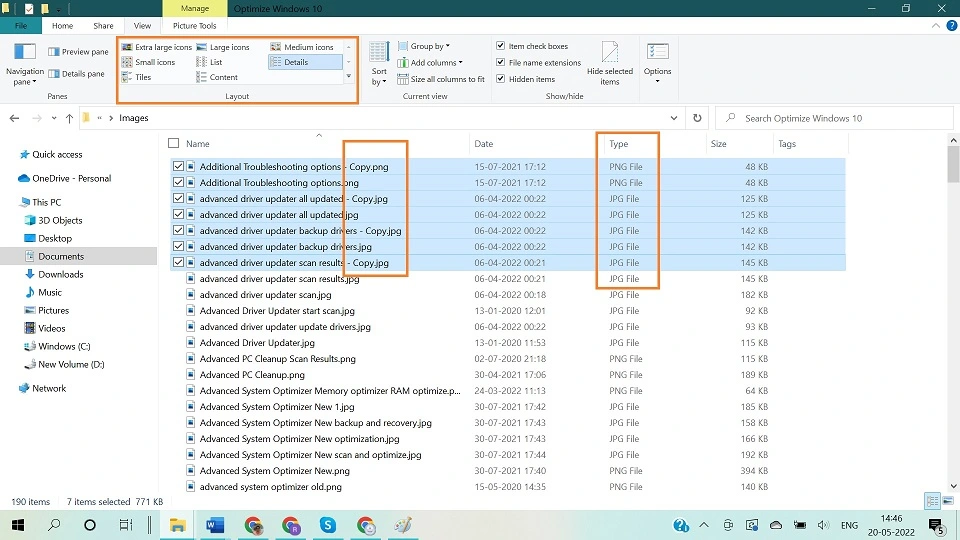
Step 4. Look for (Copy) written at the end of the file name. Check for the last modified date and size before you choose a duplicate file.
Step 5. If there are duplicate files found, you can press and hold the Ctrl key and click on found duplicates. Once selected, hit the Delete button to send them into the Recycle Bin. Confirm if you have deleted the right version of files and then empty the Recycle Bin.
Delete Duplicate Photos
Step 1. Click on the Folder Icon on the taskbar to open Windows Explorer.
Step 2. Go to the external hard drive on the left panel.

Step 3. If there are photos, go to the View menu and select the Large Icons option in the Layout section. All the listed images will display a thumbnail view of the image. It becomes easy to quickly find and delete duplicate files and photos.
Step 4. Press and hold the Ctrl key and click on found duplicates. Hit the delete key to send them to the Recycle Bin. Confirm if you have removed the right duplicates and empty recycle bin.
Preview with Windows Photo Viewer
Windows Photo Viewer is a nice tool to preview photos and delete duplicate photos.
Step 1. Click on the Folder Icon on the taskbar to open Windows Explorer.
Step 2. Go to the external hard drive on the left panel and access your album.
Step 3. Double-click on the first photo to view it in Windows Photo Viewer.

Step 4. Use the arrow keys to go next or previous. If you come across any duplicate photos, hit the delete key to send the photo to the Recycle Bin.
Step 5. Once you confirm that you have deleted the right photos, you can access the Recycle Bin and empty Recycle Bin.
Install Duplicate Files Fixer
If the manual steps on how to delete duplicate files couldn’t clean up all the duplicate files, you can install the best duplicate files finder and remover. There are numerous applications to find and delete duplicate files however not all of them are safe to use. We have reviewed dozens of duplicate file finders and listed the one that is safe and secure with an advanced scan algorithm.
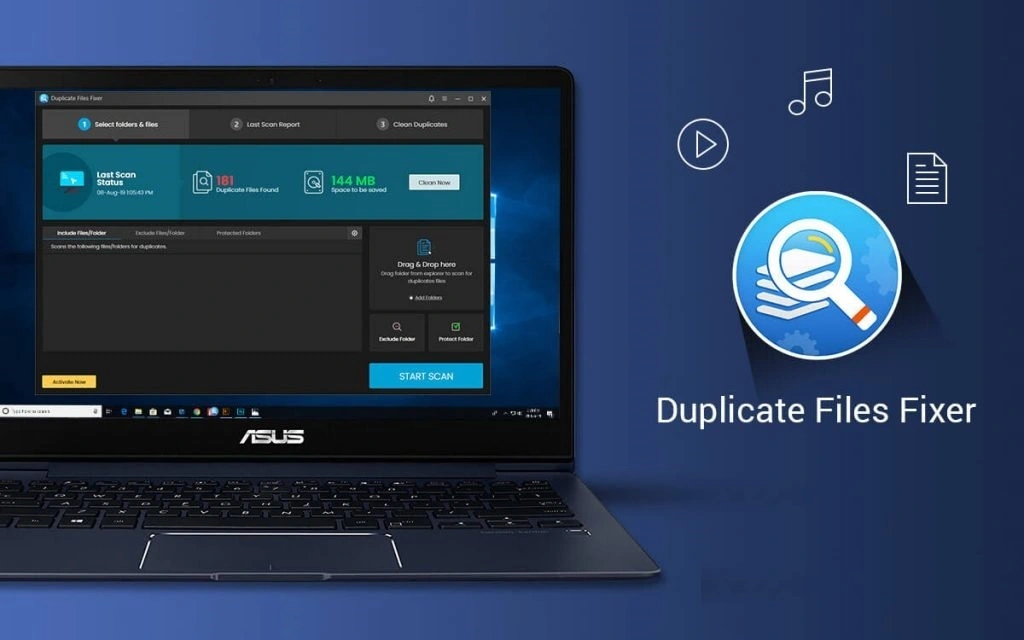
Duplicate Files Fixer Pro
Duplicate Files Fixer Pro is ranked as one of the elite applications to remove duplicate files on Windows. It has high compatibility with the latest Windows 11, 10, 8.1, 8,7 versions, MacOS 10.8 or higher, and Android 4.0 plus versions. It is a great scanning application to quickly find and delete duplicate files, documents, photos, music, movies, and other file formats.

Duplicate Files Fixer Pro is smart enough to scan internal or external hard drives, SD Cards, USB sticks, and Cloud Storage (Google Drive/Dropbox). You can quickly download and install Duplicate Files Fixer Pro from its official website. Select the external hard drive you wish to scan and initiate the scanning process. It will list out all the found duplicates. You can preview and compare what to delete or keep on the drive. Hit the Delete Marked button and it will remove all the found duplicate files from Windows.
Summing Up
‘How to delete duplicate files on Windows’ has always been a tricky process. All the manual and automated processes can help you quickly find and remove duplicate files from Windows. You can use the best duplicate files fixer to quickly find and remove duplicate files, documents, photos, music, or movies. It’s easy to make room in your external storage if you keep duplicates out.


