A driver is a crucial piece of software that facilitates the series of commands between the Operating System and device. Every peripheral device connected to your computer comes equipped with a dedicated driver to ensure the smooth functioning of every task. But over time, these drivers may get outdated, incompatible, damaged, corrupted, and hence need o fix driver issues on windows that cause various driver issues, resulting in common PC problems. If you wish to get over these system and driver-related errors, we advise you to get all the associated driver updates.
In this blog post, we’ll help you figure out multiple workarounds that can help you fix driver issues on windows 11/10 PC. We’ll list different ways to find and install the latest and most compatible driver versions for your computer. Running the right drivers for all the hardware pieces may result in optimum system operations.
So, let’s learn different ways to fix common driver errors without further ado. Keep reading the blog post till the end to learn the most effective ways to replace current faulty drivers with the latest and correct versions.
Top Ways To Fix Driver Issues On Windows 11/10 PC (2022)
All the workarounds shared below are easy to implement and don’t require much technical knowledge to get the troubleshooting process done.
METHOD 1: Run The Windows Troubleshooter
One of the quickest and easiest ways to fix the driver issue is via Windows Troubleshooter. The operating system comes inbuilt with the tool and allows users to find and fix potential issues with Windows Drivers and other common errors. Follow the instructions stated below to learn the process of running Windows Troubleshooter:
STEP 1: Launch the Run dialog box on your system. Hit the shortcut keys – Windows + R, to open the same.
STEP 2: From the dialog box on the screen, type Control and press the Enter button!
STEP 3: On the next window, find and click on the Troubleshooting module. Choose the View all option from the left-side panel from the next screen.
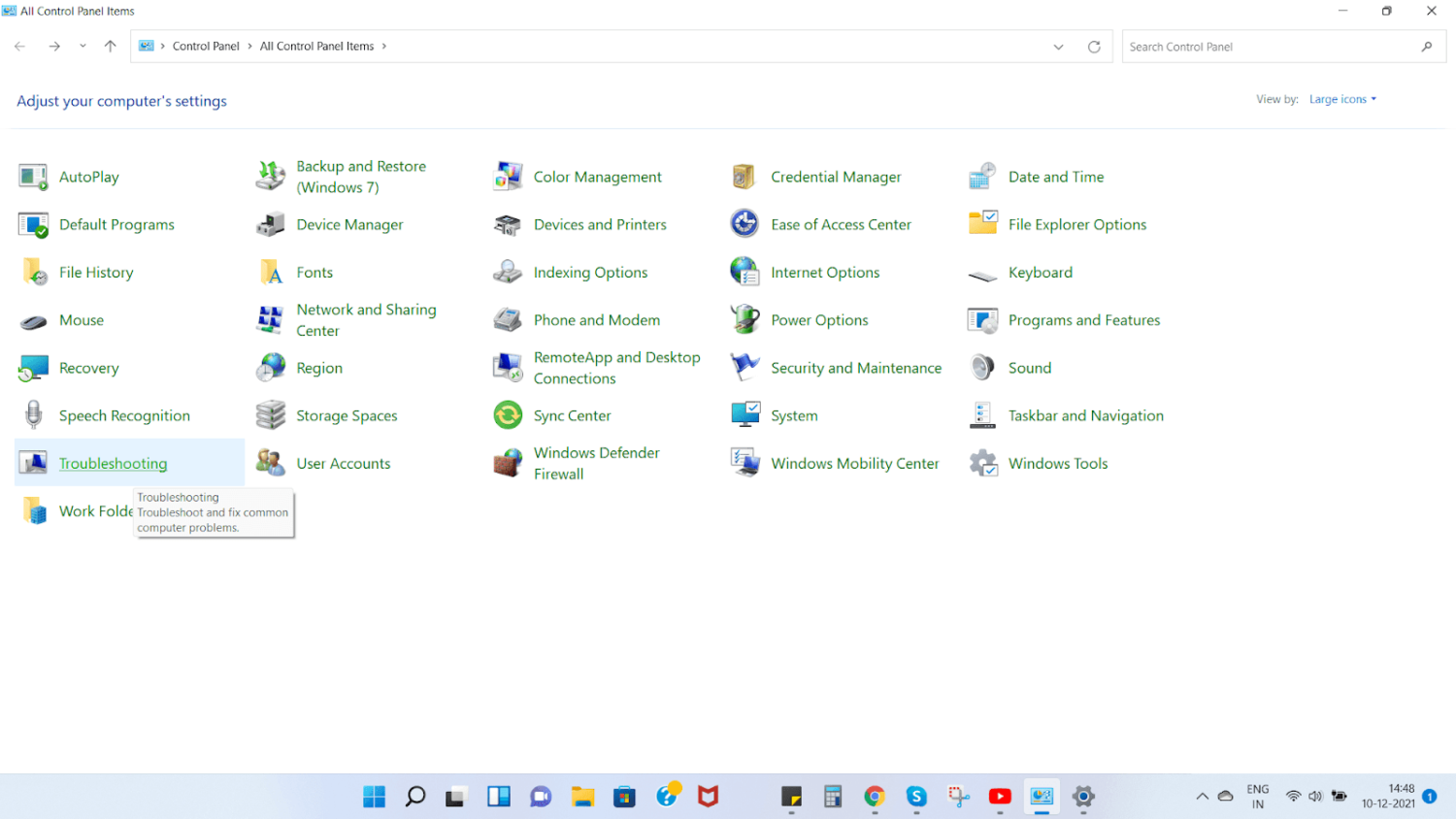
STEP 4: At this point, you need to select the driver that has got corrupted/damaged. Once chosen, Windows will automatically initiate the troubleshooting process to fix driver issues.

STEP 5: As soon as the pop-up window appears on your screen, hit the Next button!
Hopefully, all the potential driver issues will be fixed by now!
METHOD 2: Consider Updating Your Operating System
No matter what OS you are operating on, you frequently check for OS updates to ensure you are running the system without any potential bugs. Running the latest version on your computer will help you fix driver issues on Windows 11/10. The most compatible driver version will ensure that all security loopholes are successfully patched.
Here’s what you need to do to update Windows OS:
STEP 1: Hit the shortcut keys – Windows + I to launch the Settings menu.

STEP 2: From the Settings menu, go to the left-side panel and click on the Windows Update option. You need to click on the Check for updates button on the right-side. Alternatively, click on the Download & Install button if the Update is readily available.
Refer to the screenshot attached below to get a clearer idea!

STEP 3: Follow the on-screen instructions to complete the process of installing the latest and most compatible driver versions on Windows 11/10 PC.
STEP 4: In addition to the steps mentioned above, we suggest you implement the following steps if you are specifically hunting for fixing driver issues on PC.
- From the Settings menu, click on the Windows Update module.
- Click on the Advanced Options under the More options header.

- Click on the Additional options, followed by Optional updates.
- At this step, you need to click on the Driver Updates option. You should see the corrupted/damaged/incompatible drivers listed here.
- Click on the relevant checkbox and hit the Download & install button.
As soon as your system gets up-to-date, you’ll probably be free from potential driver issues.
METHOD 3 = Take Help Of A Reliable Driver Updater Software (Recommended)
In case none of those as mentioned above workarounds helps you to fix driver issues, we recommend you to use a dedicated driver updater program that would help you to identify and list all the outdated, corrupted, missing, damaged, incompatible drivers at one place and help you to replace them with latest and most compatible driver versions from trustworthy sources.
For demonstration purposes, we recommend you to take the help of a good driver updater software like Advanced Driver Updater. The application has an extensive database of drivers that supports many devices for all potential categories.
Additionally, it provides the option to backup drivers before installing the latest version so that you can undo it if anything goes wrong. Not only this, Advanced Driver Updater allows users to Schedule Driver Scans so that no driver gets missing from receiving frequent updates.
Let’s take a look at how to use Advanced Driver Updater for replacing current faulty drivers with the latest and most compatible versions:
STEP 1: Download, install and launch the best driver updater software – Advanced Driver Updater on your system. The application is highly compatible with the latest Windows 11, followed by Windows 10, 8, 7, XP, and Vista OS versions.
STEP 2: From the main dashboard, click on the Start Scan Now button. Advanced Driver Updater will list all the corrupted, outdated, missing, damaged, incompatible drivers in one place in a few moments.
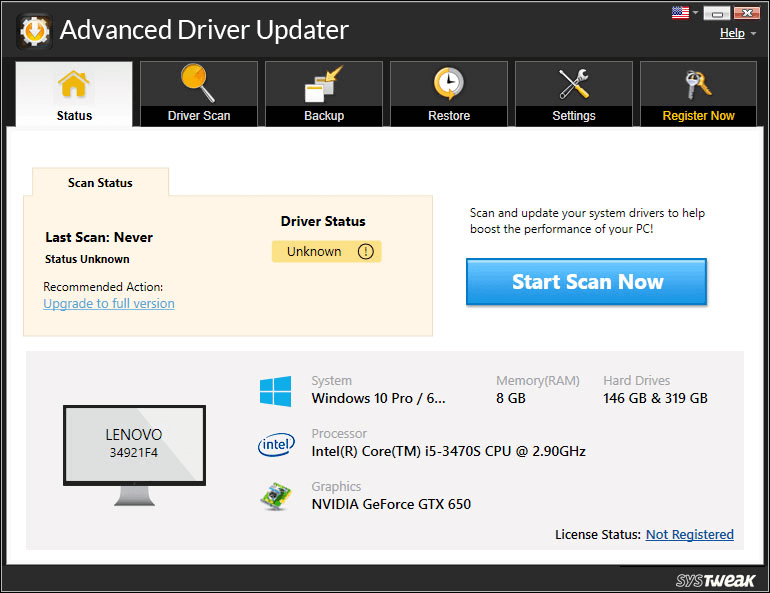
STEP 3: As soon as the result of faulty drivers appears on your screen, preview the list and click on the checkbox next to the drivers you wish to update. Alternatively, you can hit the Update All button to install bulk drivers.

Keep patience and wait for a few moments to let Advanced Driver Update do its job perfectly. Do not forget to reboot your system so that the driver updater program can implement the changes!
Having up-to-date drivers will help you fix all the potential driver issues in no time. Hopefully, all the solutions mentioned earlier will assist you in troubleshooting the driver-related problems. If you know any other workaround, share it in the comments section below!
