If you want to avoid paying for more cloud storage on Dropbox, then consider finding and deleting duplicate files from Dropbox. By deduplicating the data, you can easily make room for storing other valuable data that was previously occupied with tons of exact and similar-looking photos, videos, documents, and other multimedia data.
Having said that, let us now look at the best method of finding and deleting duplicate Files in Dropbox.
What Is The Best Way To Scan and Delete Duplicate Files from Dropbox?
Well, when it comes to finding and deleting duplicates manually, things can get pretty cumbersome with cloud storage platforms like Google Drive & Dropbox. But, if I say that there is a professional utility that can complete the task, will everything turn out as expected? Undoubtedly it will be!
We recommend using Duplicate Files Fixer, designed and developed by Systweak Software. The application is light on system resources and makes the entire task of deduplication a hassle-free one. It offers all the essential features required for freeing up valuable Dropbox storage space, Google drive space and your entire computer. Not only this, you can even rely on Duplicate Files Fixer for finding and emptying Empty Folders. What’s more? It’s a multi-platform utility!
So, without further ado, let’s take a look at the step-by-step instructions to use this best duplicate file finder and delete Duplicate Files from Dropbox.
STEP 1 = Download and then install the Duplicate Files Fixer latest version on your computer.
STEP 2 = Upon successful installation, launch the duplicate file finder and navigate to the Scan Mode option. It can be found at bottom right corner of the screen. From the Scan Mode, you need to select the option that says – Scan Dropbox.
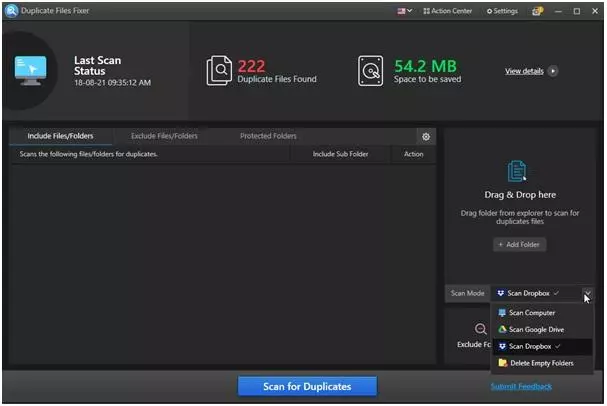
STEP 3 = At this point, you will be asked to Sign in with your Dropbox account. Just enter the account credentials you wish to scan and delete duplicate files from Dropbox.

STEP 4 = Grant necessary permissions to proceed and allow Duplicate Files Fixer to get its job done without any hiccups.
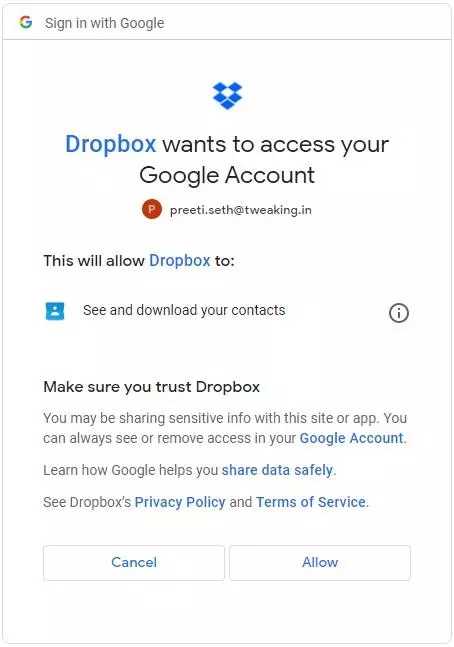
STEP 5 = As soon as you do that, you need to reconfirm your action and a message like “Received verification code. You may close this window’ should appear on your screen.
Now you are all set to find and delete duplicates from Dropbox.
STEP 6 = Launch the duplicate file finder on your device and click on the Add Folder button.
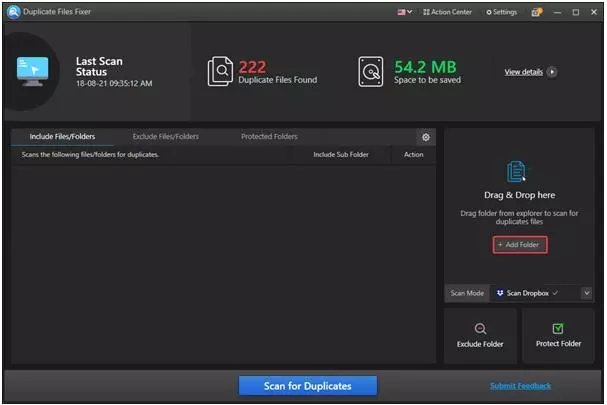
STEP 7 = From the next screen, you need to add all the necessary folders you wish to scan and hit OK button!
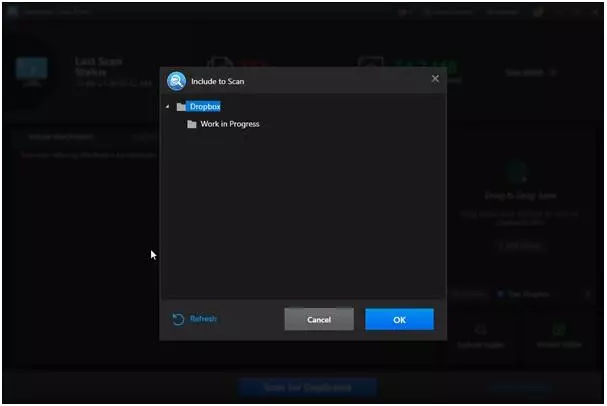
STEP 8 = As soon as all the necessary folders are added, you can hit the option – Scan for Duplicates and that’s it! Wait for Duplicate Files Fixer to do its job and list all the duplicates from Dropbox.
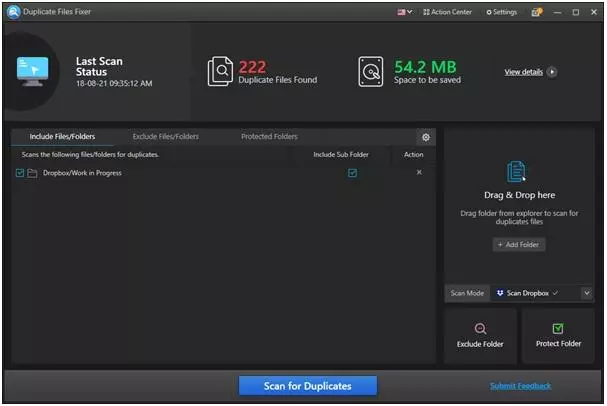
Depending on the amount of data stored on Dropbox, the entire process of scanning can take a significant amount of time. So, you need to keep patience!
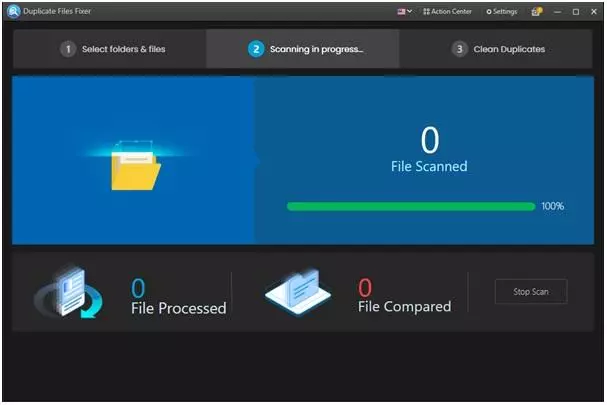
STEP 9 = In a few moments, you will be able to see preview the duplicates from Dropbox. During the process of going through the list, you will be able to determine which files you wish to delete.

STEP 10 = Now you have two options in front of you. You can either mark the duplicate files manually or click on the Automark feature, located at the top left corner of the screen to let Duplicate Files Fixer mark all the exact and similar looking files automatically.
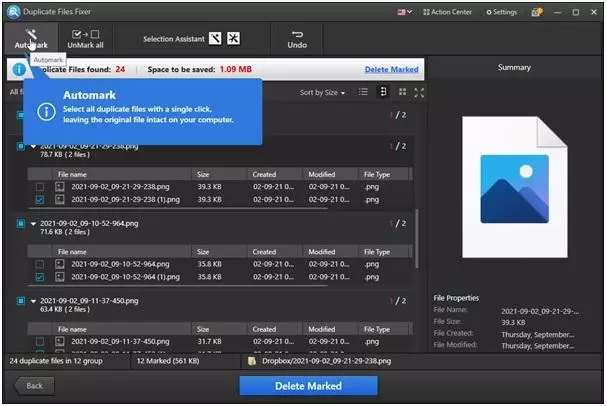
STEP 11 = Now hit the Delete Marked button and click on the Yes button again to confirm the action!
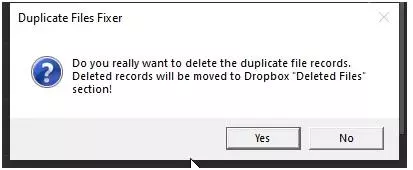
Keep patience and let this duplicate file finder finish the process of deduplication. You will be surprised to see the amount of space that has been reclaimed by removing duplicates from Dropbox.
That’s all! In a few moments, you have successfully cleaned unwanted duplicate files from Dropbox. Isn’t Duplicate Files Fixer an amazing tool to get the job done? It comes with a modern and straightforward dashboard with easy-to-navigate buttons for hassle-free experience.
| Is there a way to manually find and clean duplicate files on Dropbox? If you have enough time and patience in your hand, then you can go ahead with the manual way to find duplicate images, videos, documents, audios and other multimedia data. But make sure, you take a backup first, so that if in case you delete any file by mistake, you still can have them back. Log in with your Dropbox account. Go through different folders and open them side by side. Now start comparing them based on common filenames. Start deleting duplicate files on Dropbox! |
So, did you find this guide on how to delete duplicate data from Dropbox? useful? If yes, then drop ‘YAYY!’ in the comments below. Do you know or use any other such tool that can help to find and delete duplicates from Dropbox? If yes, then mention them below!

