Summary: OS cloning software can migrate all data from one disk to another without data loss, which is suitable for people who need to upgrade their disk. Read here to learn more information.
What is OS cloning software?
OS cloning software is a powerful windows partition manager tool that allows you to create an exact copy, or clone, of your operating system, including all installed software, settings, and files. By replicating your entire system, OS cloning software eliminates the need for manual installation and configuration of the operating system on a new computer or hard drive.
It simplifies the data migration process, saves time, and ensures a smooth transition to your new system. It helps a lot for people who need to replace a hard drive without reinstalling Windows.
How to choose the right Windows OS cloning software
There are many OS cloning software on the market. Choosing the right OS cloning software is crucial to ensure a smooth and successful data migration process. Here are some key considerations when selecting the appropriate software for your needs:
- Compatibility: Ensure that the software supports the operating system version you are using and the target system where you intend to clone your OS.
- Reliability and Reputation: Look for reputable software vendors with a track record of providing reliable and stable products. Read user reviews and testimonials to gauge the software’s performance.
- Features and Functionality: Consider the additional features and functionality offered by the OS cloning software. While the primary goal is to clone the operating system, some software may offer advanced features such as manage disks and partitions.
- User-friendly Interface: Look for OS cloning software with an intuitive user interface that suits your preferences and skill level. A user-friendly interface simplifies the cloning process and reduces the learning curve, making it accessible even for non-technical users.
By considering these factors, you can select the right OS cloning software that aligns with your needs, ensuring a smooth and successful data migration process. Remember to prioritize compatibility, reliability, functionality, user-friendliness, and support when making your decision.
Download the SSD OS cloning software
AOMEI Technology is a leading provider of disk management and backup solutions. With years of experience in the industry, they have developed a reputation for delivering reliable and user-friendly software.
Its product AOMEI Partition Assistant Professional is a comprehensive disk management and partitioning software that offers a range of powerful features, including OS cloning. It is designed to simplify disk management tasks, optimize system performance, and provide data protection.
“Clone Disk” feature supports two cloning methods: Clone Disk Quickly refers to fast cloning of used sectors to the target disk or partition, allowing the capacity of the target disk to be smaller than the capacity of the original disk. Sector-by-Sector Clone refers to clone all sectors of the original disk to the new disk, so the capacity of the new disk is required to be equal to or larger than the original disk.
You also can tick“Optimize the performance of SSD” to improve the read and write speed of SSD by 4K alignment If you clone the HDD to the SSD. For users who need to only migrate Windows 10 to SSD, you can try “Migrate OS” feature
More important, no matter you are an IT staff, you can do OS cloning on your own, because the entire process is accompanied by detailed instructions and a graphical user interface that greatly reduces the difficulty of cloning.
Step 1. Install AOMEI Partition Assistant Professional and run it. Click the“Clone Disk”under “Clone”option from the top panel.
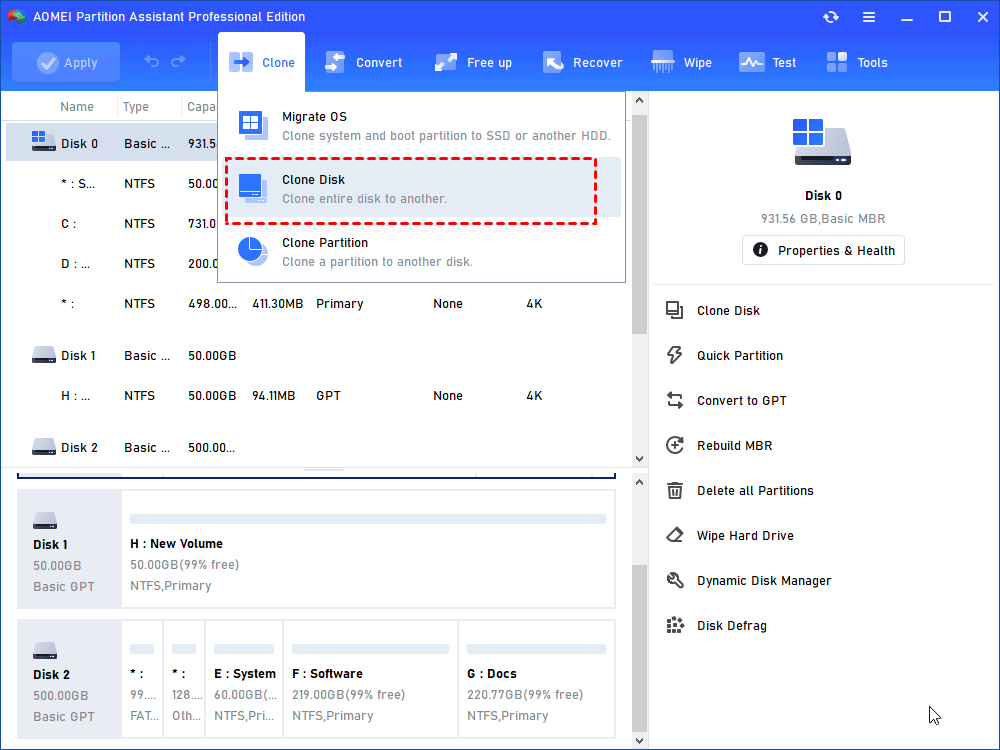
Step 2. If you want to clone HDD to a smaller SSD, then you can choose the first method. But if you want to clone HDD to a larger SSD, you need to choose the second method(choose the first method as an example).
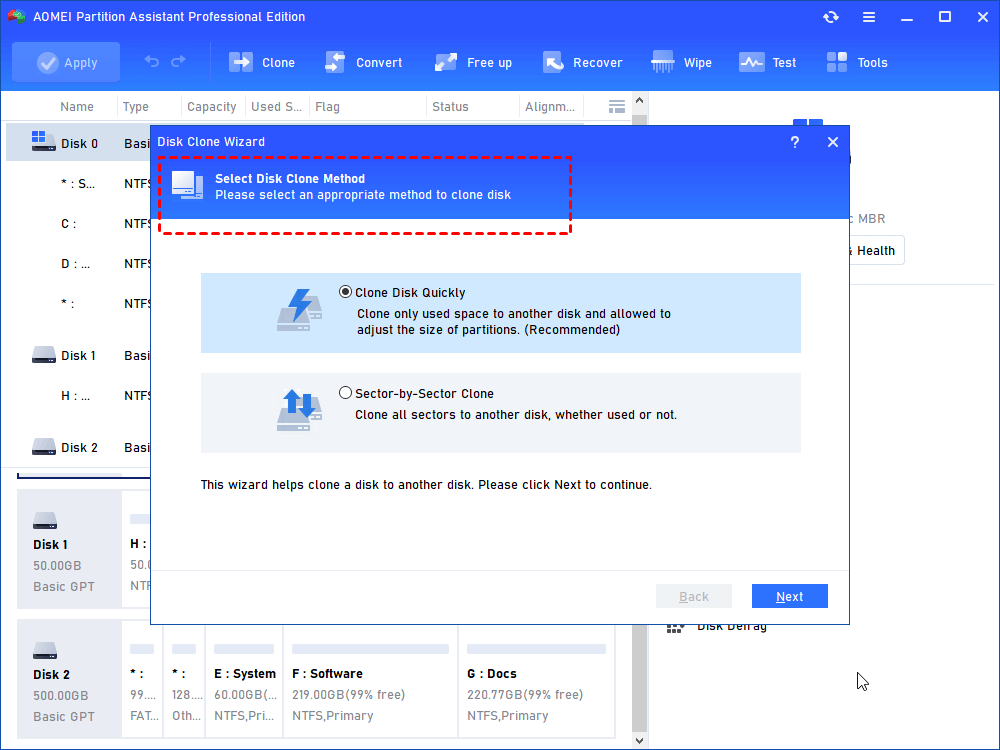
Step 3. Select the hard drive you want to clone here (take Disk 1 as an example).

Step 4. Here, choose the new SSD (take Disk 2 as an example) and tick“Optimize the performance of SSD”.

Step 5. In this step, three options are provided to edit disk.

Step 6. You can preview all operations this time in this window. Click “Apply” to submit for execution.

Conclusion
OS cloning software offers a convenient and efficient solution for transferring your operating system and data to a new computer or hard drive. By simplifying the data migration process, saving time, and ensuring data integrity, OS cloning software empowers individuals and businesses to seamlessly transition to new systems. Explore the various options available, consider the best practices, and enjoy a hassle-free experience when cloning your operating system.
