Can I Backup One Cloud to Another Directly?
Do you need to back up important data in a cloud drive to other cloud storage services? With the continuous increase of mobile phone and computer data, a variety of services designed for data storage are quietly born. Professional cloud storage services can provide users with file storage, access and sharing services, and different services have different fees.
However, it is a pity that many cloud storage services cannot be connected to each other, which makes it difficult for many users to perform cloud file migration and backup. To migrate and back up data between different services, users have to manually download all files and re-upload them to another backup one cloud storage service, which is very difficult for users with large amounts of data and large numbers of files.
Keep in mind that with services like Google Drive, OneDrive, and Dropbox, users are bound to keep some files and folders with various hierarchies in them, which makes file moving to be more difficult. In the process of moving, users need to consider the hierarchical structure and permissions of files, which is very time-consuming and labor-intensive.
If you are in the same situation and looking for a solution to backup files between cloud storage services and don’t want to think about too many operations. MultCloud is the best solution for your needs.
Quickly Backup One Cloud to Another Quickly
MultCloud is not just for moving, syncing and backing up files between different services, but is a cloud storage aggregator that allows you to view all cloud storage services and their files in a single interface. MultCloud also allows you to parse data from torrent files or magnet links to cloud accounts via “Remote Upload“, such as downloading torrents to Dropbox.
The benefit of MultCloud is that it supports a wider range of cloud storage services, including SharePoint, SugarSync, Amazon S3, FTP servers, and WebDAV sites. MultCloud does have a limit, it offers 5GB per month to move files if you have a free account. However, if you need such a service to move large files—for example, ISO files, large videos, or archives—this might not be a big disadvantage.
To back up data directly on different cloud accounts and services, you need to use the “Cloud Backup” function. Let’s take backup SharePoint to S3 as an example.
Step 1: Sign up. Go to the MultCloud homepage to register an account. You can also sign up with a Facebook or Google account.

Step 2: Add SharePoint. After the registration is complete, the background interface is shown in the figure below. Click the “Add Cloud” icon to select SharePoint to add to MultCloud.

Note that MultCloud can only get the “Documents” permission in SharePoint, which means you can only move files in your account.
Step 3: Add Amazon S3. Click the Amazon S3 icon, select an Amazon S3 account to add, and authorize MultCloud to access your Amazon S3 account.

Tips for getting the Access Key ID and Secret Access Key?
1. Visit the Amazon Web Services website at http://aws.amazon.com.
2. Click My Account/Console >> Security Credentials.
3. Under Your Account, click Security Credentials to enter your username and password. Then click Sign in with your secure server.
4. Find Access Credentials, click “Access Keys” then “Show” the Secret Access Key.

Step 4: Cloud Backup. Please click “Cloud Backup“, select the file directory in your SharePoint as the source directory, select Amazon S3 as the destination directory, and then click “Backup Now” to start the backup.

To restore a file to a previous version, you need to go to the “Task List“, find the backup task, and select the corresponding version to restore.
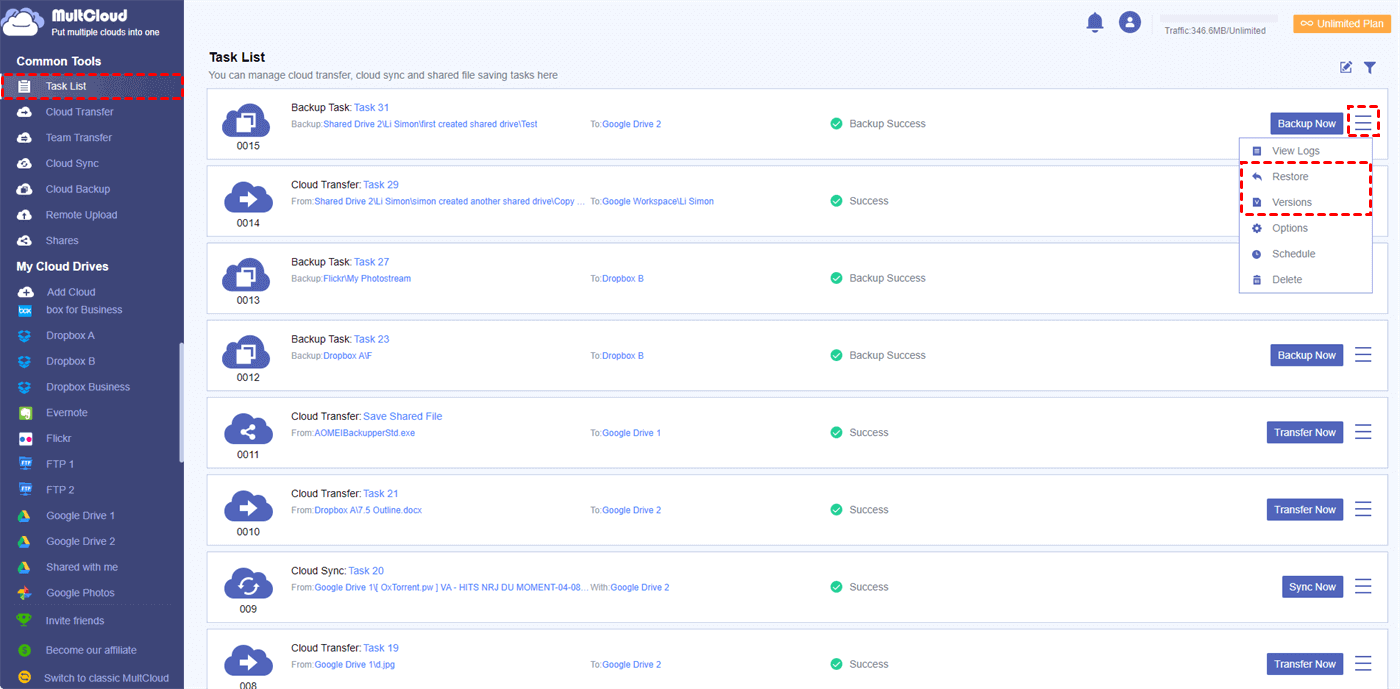
Summary
The above method can realize direct backup one cloud from SharePoint to Amazon S3, you can do it according to your needs. Another attraction is that MultCloud provides “Cloud Transfer” and “Cloud Sync” functions. If you want to do a lot of data migration operations, such as transferring files from one OneDrive account to another, “Cloud Transfer” can help you very well. For “Cloud Sync”, you can use this function to sync the data of each cloud in real-time.

