No display issue on monitor can be the most horrifying experience while using a computer. If you have turned ON your computer and you have no display on the monitor, there can be a software issue or a hardware conflict. You will need to diagnose the issue before you can troubleshoot and resolve it. Let us ensure that all the cables and connections are proper before we conclude it is a hardware issue.
Check Monitor

If you have turned ON the computer, ensure you have the power light turned ON. Press the power button on the monitor to ensure that you have turned ON the monitor. If there is no light on the power button, we will check the cables. If there is no display but the power light is lit up, troubleshooting will be different.
Check Monitor Cables

Disconnect and reconnect the power cable from both ends on the monitor. You can also try a different power socket to ensure that the monitor is getting power. Also, check the data cable (VGA cable / HDMI cable) to ensure that you have proper connections. You can try replacing the cables if there is a loose connection, cuts or broken cable to fix the No display issue on monitor.
Check the LED Status
There are possibilities that the computer is in hibernate mode or in sleep mode. You can try pressing the spacebar or the Enter key to wake it up. If you see the status light flashing or orange in colour, the Esc key can also work to wake it up.
Reseat All Peripherals

You can try reseating all the peripherals connected to your computer to fix a device conflict. Force shut down the computer by pressing the power button until it turns off completely. Unplug all the cables and disconnect all the devices like keyboard, mouse, printer, monitor, speaker or other devices.
If possible open up the tower and reseat the RAM, jumpers, CMOS battery or even chipset if you know how to reseat it. This process will release all the additional energy stored in the device and refresh every connection. Connect them all and try to turn ON the computer.
Check Beep When You Turn ON
When you turn ON the computer, it gives a beep sound. If you are hearing the beep sound that means the computer is turned ON. If the monitor is not detecting the PC or if there is no display, it must be a hardware issue. It can be an issue with the video card or with the motherboard.
You can replace your computer and cable with another one to check if the issue is with the monitor, cable or motherboard. If the second monitor works well, the issue is with the monitor.
Reseat BIOS or CMOS Battery

If you are using a Desktop computer and facing no display issue on the monitor, you can try reseating the CMOS battery. You will need to hold down the power button until it completely turns OFF. Open up the CPU and look for a small battery on the motherboard.
Take off the battery and put it back in its place after 45 seconds. If it doesn’t work, you can try replacing it with a new one. This will reset the BIOS settings to factory default and may fix no display issue on the monitor.
Try F2 / Delete keys to get into BIOS Setup

If you are able to see anything on your computer like Press F1 to continue or F2 to run setup utility, press F2 to enter the setup. Different motherboards demand different keystrokes to get into the BIOS setup. You can look for reset BIOS to default or simply force shut down your computer and reseat the jumpers. This will help you get the default configuration and your computer should boot.
Start Computer in Safe Mode with Networking
If you can Get Your Computer into Safe Mode with Networking, you can troubleshoot it further. Safe mode with networking only loads the necessary settings and gets you connected to the internet so that you can download missing drivers or work with registries to fix the no display on monitor issue.
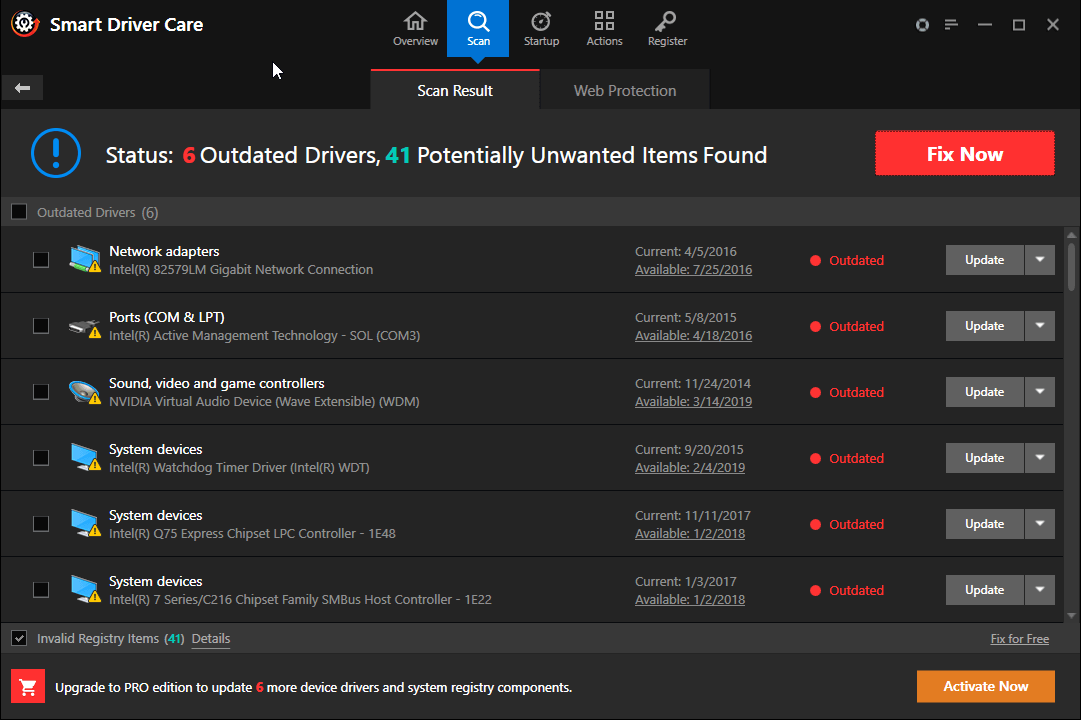
If you are connected to the internet, consider downloading the Smart Driver Care utility for Windows. It is one of the best driver updater utilities to automatically download and install the latest device drivers for all the computer peripherals.
Device drivers play a big role in connecting the devices as they act as a bridge between the device and the operating system. If there are faulty display drivers or graphics drivers, you may run into a no display issue.
Wrapping Up
No Display can be a trouble as you can’t see anything on the screen and you don’t know how to troubleshoot. If your computer turns on but has no display on the monitor, there is a high possibility that it is a hardware malfunction. It can be majorly due to the cables, rarely with the monitor and display drivers.
If it is a driver conflict, you can get your computer into safe mode with networking and install the latest device drivers. Try these fixes and you should be able to get the display if it is not a hardware malfunction.

